How to Adjust Scale on a Pepakura Model

Now this tutorial is going to be something a bit different than the usual. In this tutorial, I'm going to show you how to properly scale a wearable pepakura model so that it will fit you perfectly!
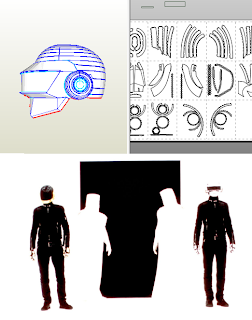
Materials
- Pepakura Designer 3
- Pepakura model
- Full body reference picture
- Half a brain
Everything can be found online for this tutorial
Overview:
This is a very quick and easy process by which you can re-size pepakura models to fit your body. It can be done with most models.
WARNINGS:
There is nothing dangerous about this tutorial
Always make sure you read through the entire process before beginning to avoid mistakes and get a general idea of how the project will progress.
Now let's make get started:

Step 1: Getting a reference picture
The very first step in this tutorial is to find a full-body reference picture of the character who wears the certain piece, or anyone who you'd like the ratio to be similar to. In other words, I'm going to be doing a couple Daft Punk helmets, so my best bet would be to find a full body photo of Thomas and Guy-Manuel. However, if I couldn't find a full body photo of them, it's alright for me to use another picture of someone wearing an outfit of theirs if I like the size of the helmet. Do NOT use paintings or drawings, as good as they may be, they are probably not as accurate when it comes to anatomy (not to diss anyone's art or anything). I managed to find a nice, full body picture of both Guy-Manuel and Thomas, so I lucked out.

Step 2: Taking measurements
Now this is a very crucial step. It's not at all difficult, but it must be done as accurately as possible to get the best results in your overall ratio. Take a ruler (preferably a bendable one or a measuring tape) and measure the height of the model you've found the picture for in cm. Then, measure their headpiece, chest piece, leg piece, or whatever else you want to size (in cm as well). Once you've gotten both measurements, all that's left is to take your own height down and convert it to cm. If you don't know your own height to the inch, then you're going to need to take your measurement. For this, you're probably going to need someone to help you out and hold the tape or ruler while you stand as straight as you can. One trick I like to do when I'm alone is to stand up straight and use a pencil to make a very light mark along a door or wall and then just measure the wall up to that point. There are many ways to do it, just make sure it's accurate! Once you've gotten your measurement, you're going to need to convert it to cm. Reason being, pepakura model measurements go by mm. You can either take your measurement and do the math yourself (an inch is approximately 2.54 centimeters) or just type it into google. Once you get the cm, just move the decimal place over once to the right and you've converted it to mm.
Step 3: Doing the math
Now there's endless ways you can go about doing the calculations to get the magic number you're going to need for your model, but we're going to go into a couple simple methods I find are easy to grasp the concept of. If you can understand the meaning of the equations you're doing, then you won't even have to remember any formulas and it will just come naturally. That's right, we're going to be doing MATH. That stuff is useful? Apparently so.
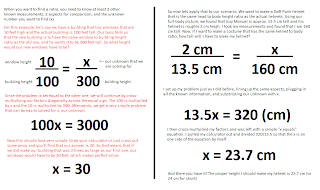 Method 1
Method 1When it comes to doing the first method, everything is laid out in the actual problem, but grasping the meaning may be a bit difficult. You essentially have to think of it as finding a missing number using ratios. It's very simple and many of you have probably learned it before. Simply take your 3 known numbers and arrange them into a ratio problem (which has 2 fractions set equal to each other). Set both demoninators to the same aspect (person height) and then the numerators to the same aspect (helmet height) and then set them equal to each other. Cross-multiply the factors together and then divide to seclude the x term. In this method, your x term will be equal to the height or your helmet. I've included a picture that explains the method in more detail, along with an example.
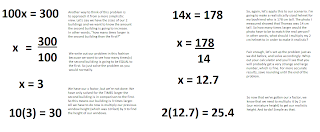 Method 2
Method 2The second method is a bit easier to do, but it requires an extra step. Typical math, it's never just easy lol. But it really is, don't get discouraged. In the second method, we are trying to find a factor by which everything is multiplied rather than the exact measurement. In other words, your model that we measured from the picture is obviously much smaller than a real person. So when we tackle our second model, we are solving to find a number that can be multiplied to our very small helmet measurement and cause it to become a very realistic size. For example, if I'm 50 inches tall and I measure a helmet that's only 2 inches and a figure that's 5, then I can try to solve for the certain NUMBER rather than my exact measurement. So I can look at it like, how many times would I have to multiply 5 inches to make it 50 inches? well, 10 of course. So then you take the 10 and multiply it by 2 and you have your exact helmet size. I've drawn a picture and explained this method as well.
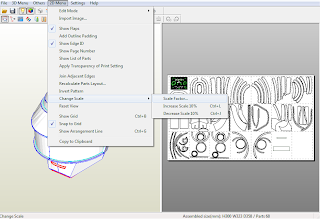 Step 4: Scaling the model
Step 4: Scaling the modelNow for the quickest step. To scale your model, all you have to do is open your pepakura designer and edit the information. Here is where things may get pricey. Yes, unfortunately you have to pay for pepakura designer, and that's the piece of software you need to re-scale models. It's around $40USD, but it's useful if you're going to be making models. It's also pretty imperative since most models are made extremely large in the event that their designers KNOW that they're going to be used to make actual props. If you're not sure if your model needs to be resized or not, check the actual file. Most of the time, the designer will have a note that says "Check scale before printing" or something along those lines. If not, simply check the scale yourself. Checking the scale can be done with the free Pepakura Designer software, but you will not be able to save any work or changes made to the model. The models I used had to be re-sized, and unfortunately, I didn't know until I was halfway done with the damn papercraft.
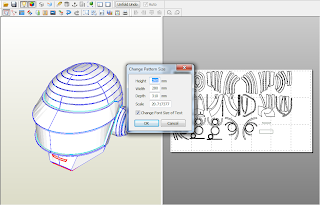 So
anyway, let's get to actually programming it into the system. In
Pepakura Designer, on the top right of the screen, open your 2D menu and
scroll down to 'change scale', and then 'scale factor'. A popup will
appear and it will show you the current measurements of the model. I
have Pepakura Designer 3, and it shows up in mm (hence why I said it may
be necessary to convert to mm earlier). Change the HEIGHT of the model
to the measurement in mm you got. *Hint* it should be in the hundreds,
not the tens. If it's a 2 digit number, you probably need to add another
zero.
So
anyway, let's get to actually programming it into the system. In
Pepakura Designer, on the top right of the screen, open your 2D menu and
scroll down to 'change scale', and then 'scale factor'. A popup will
appear and it will show you the current measurements of the model. I
have Pepakura Designer 3, and it shows up in mm (hence why I said it may
be necessary to convert to mm earlier). Change the HEIGHT of the model
to the measurement in mm you got. *Hint* it should be in the hundreds,
not the tens. If it's a 2 digit number, you probably need to add another
zero.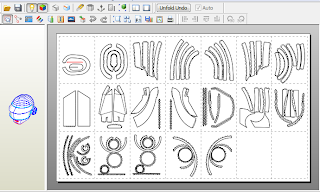 Step 5: Moving the print arrangement
Step 5: Moving the print arrangement Once you've rescaled your model, the printing arrangement will shrink and cause the models to be scattered across page boarders. Simply click and drag the pieces to new pages and make sure than none run off the edge of the page. Don't forget or you'll have a big ol mess once you print your scattered pieces.
And there you have it! A nicely scaled model that's bound to fit you like a glove!
Sourced - http://kantikane.blogspot.ca/2011/07/how-to-adjust-scale-on-pepakura-model.html
No comments:
Post a Comment